One of the most powerful features of TurningPoint is its ability to quickly gather demographic data from your voting audience. Any question can be set as demographic either before polling data is collected or after the meeting has ended. Of course you’ll want to choose questions that will return meaningful information. Questions that determine gender, age, geographic region, company division or years of experience are some of your best bets.
After questions have been answered in TurningPoint, a report can be run that will split up the responses to each question so that voting differences between groups can be determined.
To set a question to demographic:
- Click Tools
- Click Settings
- Select the question in the left menu
- In the Misc. section of the right menu set the value of Demographic to True
If the question has already been asked and you’ve already saved your TurningPoint session file:
- Click Settings
- Click Session Management
- Click Edit Session
- Select your session and click Next
- Right click on the question that you would like to make demographic and choose Change question type to a “Demographic Question”
- Repeat steps 1 – 5 for additional questions
- Click Save Session
- Name or rename the edited session file and click Save
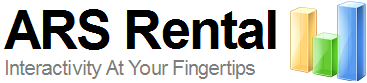
One of the best systems I use. Thank you for the tips.