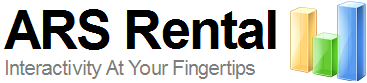So, you want to know how to use a ResponseCard RF with your TurningPoint audience response system. Do you have ten seconds? Because that is about how long it will learn everything you need to know about this easy to use wireless keypad.
So, you want to know how to use a ResponseCard RF with your TurningPoint audience response system. Do you have ten seconds? Because that is about how long it will learn everything you need to know about this easy to use wireless keypad.
How to use the keypad to vote
When an interactive question is displayed on the screen, simply press the button that corresponds to the number or letter choice before the presenter closes polling or the countdown timer reaches zero. If you see the LED turn green, your response has been accepted.
How to change the channel on a ResponseCard
- Press either GO or the Ch button (depending on the model of keypad you have).
- Enter the two-digit channel while the LED is blinking red and green. (ex. Channel 1 = 01)
- Press the GO or Ch button to confirm. If you’ve performed the steps properly the LED will turn green.
What the blinking light means
- Green: Your response has been received.
- Amber/orange/yellow (single flash): Polling is not open. You are not able to vote yet.
- Amber/orange/yellow (multiple flashes):Your response is being transmitted.
- Red: Your response was not accepted. Make sure that your keypad is set to the correct channel.
- Alternating red and green:You have pressed the GO or Ch button. You have begun the channel changing process. If you pressed the button accidentally, just wait a couple seconds. The process will timeout shortly.
That’s it. You are now a pro at using the ResponseCard RF. If you would like to the simple interactivity that these ARS keypads offer to your next event, contact us or request a quote now.